
Most of the RIS subscribed databases will enable you to export records from the database platform into your EndNote library. This example uses *Scopus* to demonstrate but the same principles apply across most RIS subscribed databases.
- Conduct your search and select the references you want to export
- Select Export, then select RIS format Endnote
- Select the citation information you would like to include
- Select Export. A file with a .RIS extension is saved to your downloads folder on your hard drive.
- In File Explorer, double click the .ris file, or right click the .ris file and select “Open with” with EndNote 21
- If EndNote is not open, when you open the .ris file EndNote will open your last opened library and import the file.
- Confirm the references have been imported into your library in the Imported References folder:
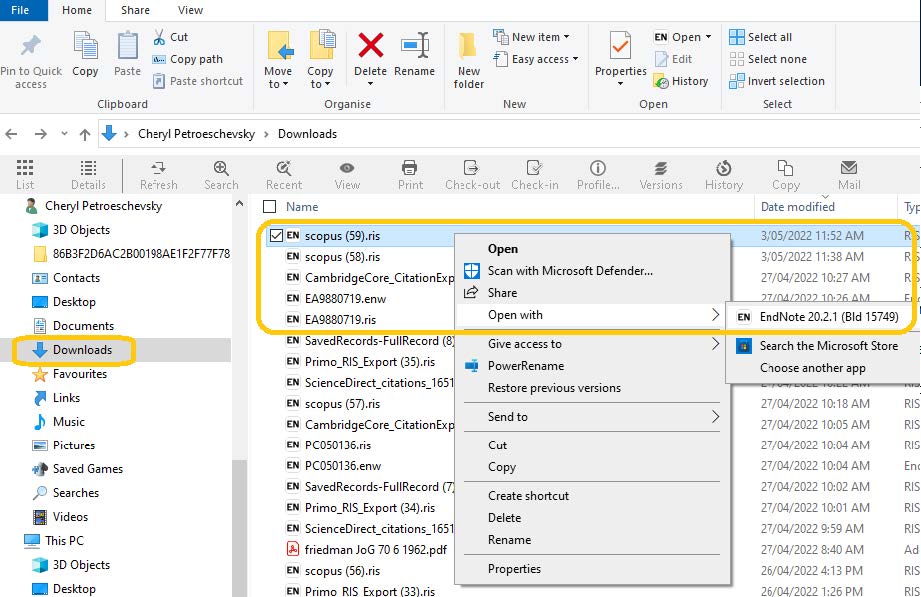

- In the library catalogue Search@RIS, conduct your search and select the references you want to export by selecting the boxes.
- Select the Ellipsis (three dots) in the grey box at the top
- Select EndNote (RIS)
- Select Download
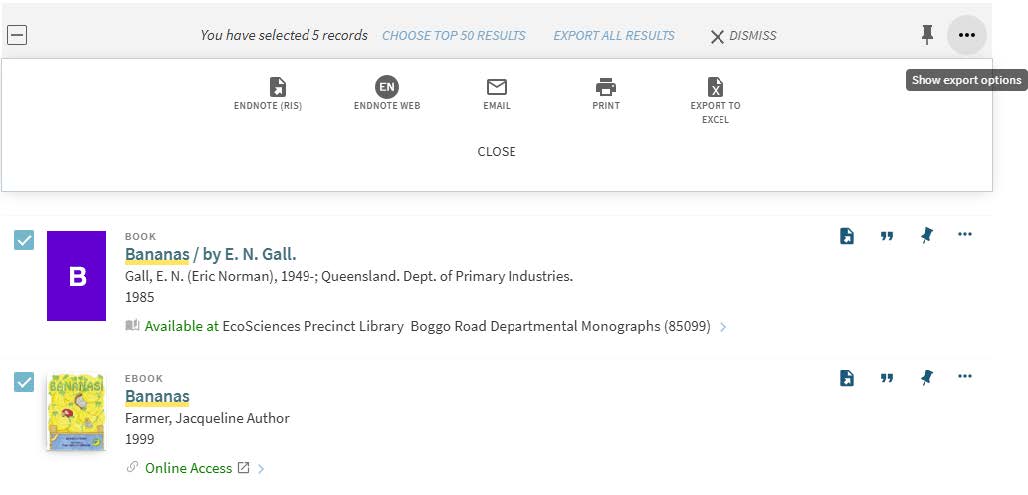
Set up Google Scholar to enable exports
- Sign in to your Google Scholar account
- Select Settings from the menu on the Google Scholar search screen
- At Bibliography manager, select Show Link to Import citations into and choose EndNote
- Select Save.
You can then have an Import into EndNote option in your Google Scholar search results.
Note: if you are only downloading one record at a time, you do not need to be signed in to Google Scholar after you have set export option for the first time.
Export multiple references from Google Scholar
- Sign in to your Google Scholar account
- Conduct your search
- Click the star icon on each result you want to export
- Click My library on the Google Scholar page to see the list of results you selected
- Select the results to export
- Click the Export icon and choose EndNote.
Note: records from Google Scholar aren’t the best quality. You will always get a better record if you can obtain it at the publisher’s site using the link in Google Scholar.
Sometimes you may need to manually enter a reference instead of importing from databases. This might occur when you can’t find a reference, or one does not exist e.g. an unpublished report.
- From the EndNote menu bar select References then New Reference.
- Select the type of resource you need, e.g. Report, from the drop down list of reference types
- Enter the required details to reference the report (e.g. title, author, date)
- Use the Tab key to go from one field to the next, or click in the next field with the mouse
- Close the reference by clicking on the X button in the top right-hand corner of the New Reference window. Important: when prompted at this point you must save changes
- Check Do not display this message again to automatically save references in the future
- Enter each author on a separate line
- Double surnames must be entered using a comma: for example De Faveri, S.
- Corporate authors must be entered with a comma at end of name, for example: Department of Agriculture and Fisheries,
- Corporate authors with a comma in the name need a double comma, for example: CSIRO,, Australian Centre for Disease Preparedness
Scenario: you have a bibliography from a report. The bibliography has 100 references, and you want to import them all into EndNote. Refer to this detailed process.
Scenario: You have a folder of saved PDF papers on your laptop. You want to import the PDF files into EndNote and create a single reference for each one.
Note: the imported records are not the best quality. You will need to make substantial adjustments once they are imported. If possible you may wish to find better records to import from publisher’s websites, Scopus, or Google Scholar.
- Open your EndNote Library
- Select File and choose Import > File
- Note: You can also import multiple PDFs in one transaction by choosing “Folder” at step number 2, and browsing to the folder that contains all the required PDFs.
- Select the Choose button and locate the PDF you wish to import as a reference
- Select Open
- In Import Option, select the PDF option
- In Duplicates, choose one the following options:
- Import All: All references, including duplicates, are imported.
- Discard Duplicates: No duplicates are imported.
- Import into Duplicates Library: Duplicate references are imported into a library called [your library name]Dupl.enl.
8. In Text Translation, choose No Translation
9. Select Import
The new reference is stored in the Imported References group. This group is temporary and will disappear when you exit from the library. The reference will remain in your library.
The imported records will require manual editing to allocate metadata to the correct fields.
Scenario: you want to save a PDF to an existing reference.
PDF files must be saved on a server or a computer hard drive in order to drag and drop to add to a reference. If you try to drag and drop a PDF from e.g. an email, it will not work. Instead:
- Drag the PDF from the email to a location in File Explorer e.g. a server or a place you store temporary documents.
- Method 1: Use the “Attach file” button in EndNote to browse to the saved PDF location, and attach the file; OR
- Method 2: Have EndNote and File Explorer panes open side by side. Drag the PDF from File Explorer to the Summary pane of the corresponding reference in EndNote.
When you select another reference or move away from the reference you’ve been editing, EndNote will prompt you to save the reference with its new attachment.
